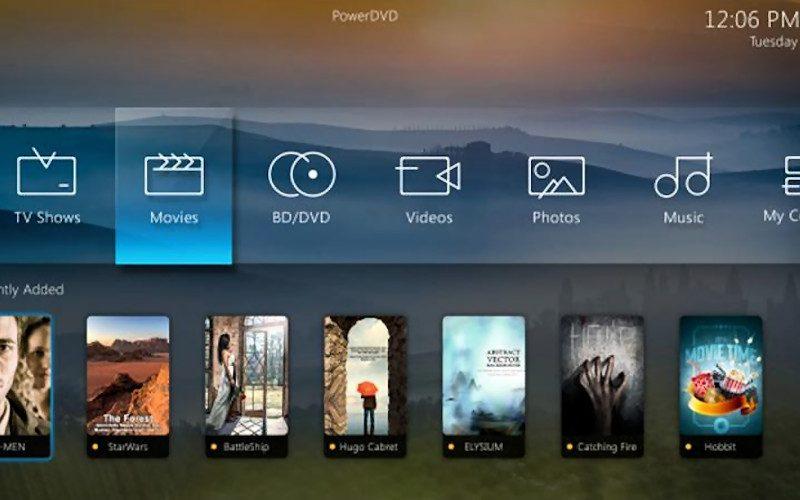
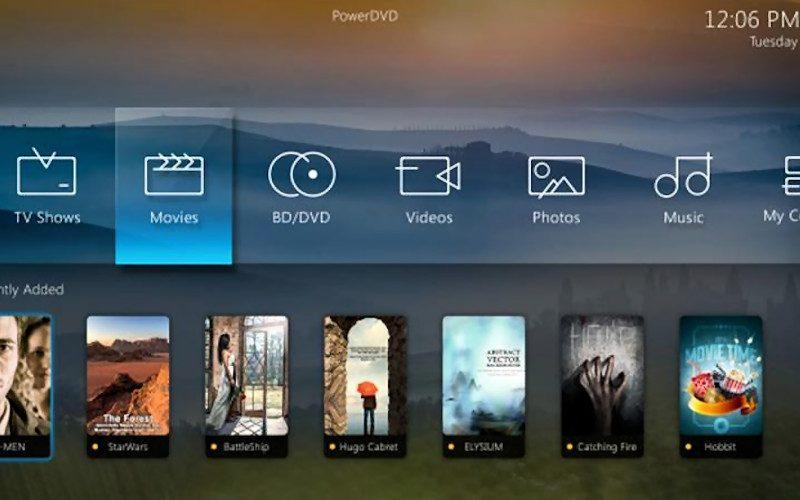
 Is there anyone reading this who has never used some type of media management software on a computer? In this age of digital music files, digital photos, and digital movie downloads, it almost seems unthinkable that any modestly tech-savvy person has not had at least a passing go-round with a free software program like iTunes, Windows Media Player, or VLC.
Is there anyone reading this who has never used some type of media management software on a computer? In this age of digital music files, digital photos, and digital movie downloads, it almost seems unthinkable that any modestly tech-savvy person has not had at least a passing go-round with a free software program like iTunes, Windows Media Player, or VLC.
More advanced users have likely graduated beyond MP3/WMA/AAC audio rips and the digital movie copies that accompany many Blu-ray discs. They've embraced lossless/hi-res audio files and perhaps are ripping bit-for-bit copies of their Blu-ray movies onto their hard drive. One challenge that these users face is finding the most intuitive way to get all of those files off the computer to enjoy through a higher-quality AV system. And there's certainly no shortage of technology solutions in that category--from DLNA to AirPlay to Windows Play To, etc.
Cyberlink's PowerDVD software is a big name in media management, and the newest version--PowerDVD 16--caught my eye precisely for its emphasis on home theater integration. The top-of-the-line PowerDVD 16 Ultra software ($99.95) not only aims to turn your laptop or desktop PC into a media center PC, but the software also makes it easier to stream your personal media files wirelessly to today's most popular streaming media players.
The Ultra software includes two key features that are absent from the lower-priced Pro ($79.95) and Standard ($59.95) versions of PowerDVD 16. The first is a new TV Mode UI that's optimized for big-screen viewing and designed to be controlled via Cyberlink's free PowerDVD Remote app for iOS and Android. The second is the addition of "casting" technology to send your personal music, photo, and video files directly to a Roku, Apple TV, or Google Chromecast.
Before we go any further, let me state for the record that my primary computer is a Mac, and PowerDVD is not Mac-compatible. I own a very basic Lenovo Windows laptop, used primarily to run SpectraCal's CalMAN video calibration software and also to store hi-res audio and other FLAC files I've accumulated. My PC media-management experience has been limited thus far to free software programs like iTunes, WMP, and VLC, and I was curious to see how the PowerDVD user experience would compare.
PowerDVD 16 is compatible with Windows 7, 8/8.1, and 10; I used it with Windows 8.1. After installing and opening PowerDVD 16 Ultra, the first step is to decide if you want to use the software in standard PC mode or the new TV mode (it's easy to switch back and forth). Even if you were to use PowerDVD 16 solely for media management right on your PC, it brings a lot of compelling features to the table. I found the colorful, attractive user interface to be much more intuitive, enjoyable, and faster to navigate than any of the free options I mentioned above.

Through the Media Library section, you can access and control playback of the video, photo, and music files stored on your computer, as well as control playback of DVD, Blu-ray, and Blu-ray 3D discs inserted in the disc drive (depending on which formats your PC disc drive supports, of course--mine only supports DVD). PowerDVD 16's file compatibility is excellent. Supported video formats include H264, H265, HEVC, AVI, AVC, M4V, MP4, MKV, MOV, and WMV. In music, you can play back compressed options like MP3, AAC, and WMA, as well as lossless/hi-res options like FLAC, ALAC, WAV, and DSD (that last one is new to this software version)--and the software also supports playback of Dolby TrueHD and DTS-HD Master Audio film soundtracks. For photos, JPEG, TIFF, BMP, PNG, and many more are supported. You can get the full list of compatible formats here.
In addition to showing your own personal movie collection, the "Movies/TV" section includes a home page where you can browse content that's showing in theaters, popular on TV, or newly available on disc, with trailers and cast/crew info. You can access YouTube and Vimeo directly through the PowerDVD interface and even rip audio from any YouTube clip. PowerDVD supports DLNA as both a DMS and DMP, which means you can both send and receive DLNA content for playback.
Noted improvements to PowerDVD 16, according to Cyberlink, include a "faster, lighter PC impression" that allows for faster load times, extended battery life, and less drain on the CPU and memory than previous software versions. You can play 120-/240-frames-per-second video, such as slow-mo videos taken with a GoPro or iPhone camera. The list goes on...
But the real selling point for our audience is the software's home theater integration, so let's talk about the new TV Mode. If you select TV Mode instead of PC mode when launching PowerDVD, you're taken to a completely different UI, designed for the big-screen viewing experience. The idea is to connect your PC directly to your TV or AV receiver (preferably via HDMI) for use as a media center PC. There's a link on the opening page that takes you to a helpful video tutorial for configuring your PC's video and audio output for playback through your AV system. I connected my PC to my Onkyo AV receiver via HDMI, using the LG 65EF9500 4K OLED TV as my display.
The TV Mode interface features icons running horizontally across the screen for TV Shows, Movies, BD/DVD, Videos, Photos, Music, My Computer, Cyberlink Cloud, YouTube, and Settings. (The PowerDVD 16 Ultra package includes a one-year trial subscription to Cyberlink's cloud storage, with 30 GB free.) The interface is clean and straightforward to navigate, with a variety of options for how to sort/display content within each sub-menu. It's certainly more pleasant to browse than many basic DLNA apps on the market.

Under Settings, you can choose how you want to output the audio signal: PCM decoded by PowerDVD, bitstream Dolby Digital/DTS to an external device, or bitstream high-definition audio to an external device. Since my laptop only has a DVD drive, I went with bitstream DD/DTS and had no issues sending both Dolby Digital EX and DTS ES soundtracks to my receiver. Other settings include dynamic range compression, aspect-ratio control, BD/DVD region coding, 3D setup, and whether or not to enable auto-resume for playback to start right where you last left off.
PowerDVD 16 Ultra includes Cyberlink's TrueTheater enhancement technology for both video and audio. On the video side, TrueTheater adjusts brightness, contrast, color, and sharpness, and you can choose between five levels of adjust from zero to 100 percent. While watching DVD movies, as I moved up in levels, I could easily see improvements in apparent detail and sharpness, which was effective with animated movies but gave live-action movies a less natural, more processed quality as I increased it. Ultimately, I preferred a maximum of "25%-Light" for live-action. (When using TrueTheater in PC mode, there are a lot more adjustments to play around with.)
 For remote control, I downloaded the PowerDVD Remote for iOS, which allows you to control the PowerDVD interface over your Wi-Fi network. Pairing the remote app and my PC was simple enough. The remote UI has four panels: navigation (a directional wheel with slider functionality), playback (with buttons for play/pause, return, jump back eight seconds, jump ahead 30 seconds, and change audio/subtitles), mouse (turns your phone screen into a trackpad), and keyboard. That last one is great for entering YouTube text, as well as searching for movie/music titles in your library. The remote app got the job done, but it was not as intuitive as, say, controlling a Roku or Apple TV with their supplied remotes. The app interface could use a few more buttons, and it doesn't include a function to keep your phone awake--so I regularly had to unlock my screen and navigate back to the app. Also, the app was, at times, sluggish to "wake up" when I first touched the screen. I appreciate the mouse function, as it lets you navigate the screen more like a computer screen and speeds up the process.
For remote control, I downloaded the PowerDVD Remote for iOS, which allows you to control the PowerDVD interface over your Wi-Fi network. Pairing the remote app and my PC was simple enough. The remote UI has four panels: navigation (a directional wheel with slider functionality), playback (with buttons for play/pause, return, jump back eight seconds, jump ahead 30 seconds, and change audio/subtitles), mouse (turns your phone screen into a trackpad), and keyboard. That last one is great for entering YouTube text, as well as searching for movie/music titles in your library. The remote app got the job done, but it was not as intuitive as, say, controlling a Roku or Apple TV with their supplied remotes. The app interface could use a few more buttons, and it doesn't include a function to keep your phone awake--so I regularly had to unlock my screen and navigate back to the app. Also, the app was, at times, sluggish to "wake up" when I first touched the screen. I appreciate the mouse function, as it lets you navigate the screen more like a computer screen and speeds up the process.
For those who don't want their PC physically tethered to their HT or audio system, the other new, worthwhile feature in PowerDVD 16 Ultra is its casting ability. If you own a Roku, Apple TV, or Chromecast, you can wirelessly "cast" your music, photo, and movie files (but not DVD or Blu-ray discs) from PowerDVD by simply right-clicking on the desired file, going to "Play To," and selecting the destination device on your network. In my case, I have both a Roku 4 and an Apple TV on my network, and I had no issue casting to either of them. Roku requires that you add the "PowerDVD" channel/app, while the Apple TV just accepts the signal. It does take a few seconds for PowerDVD to "prepare" the file for casting, a little slower than other casting functions I've tried. However, once I sent the signal, it played reliably, be it a movie, photo, or music track. You can cast from either PC or TV mode, but I found the process to work more reliably when casting from PC mode.

Also, since PowerDVD is a DLNA server, you can access all of your PowerDVD content from any DLNA-capable TV, receiver, or audio player on your network. Really, Cyberlink has covered all the major wired and wireless bases when it comes to linking your PC to your AV system.
High Points
• PowerDVD 16 is an attractive, intuitive-to-use, fully featured media-management solution for the PC, integrating DVD/BD playback, personal media files, YouTube, Vimeo and other networkable devices into one interface.
• The new TV Mode makes it easier to use your computer as a media center PC, connected directly to your HT setup--and you can control the system via a free remote app.
• You can "cast" your personal media files to Roku, Apple, and Chromecast products.
• Even on my very basic Windows laptop, PowerDVD 16 loaded quickly, and video playback was generally smooth (except when I tried to let my entry-level PC processor convert movies to 120fps to match my TV).
• As a DVD player, PowerDVD passed my deinterlacing tests and cleanly rendered my favorite demo scenes from Gladiator and The Bourne Identity.
Low Points
• The PowerDVD Remote app needs some work. It was sometimes sluggish to "wake up" and respond to commands, and the interface would benefit from a few more control options.
• The PowerDVD software is not Mac- or Linux-compatible.
• The software does not support AIFF music files.
Comparison & Competition
Beyond free software options like iTunes, Windows Media Player, and VLC, the major competitors to PowerDVD 16 Ultra for our audience would be options like JRiver and Kodi. We reviewed JRiver a few years back: versions are available for Windows ($49.98), Mac ($49.98), and Linux ($39.98). Kodi is a free software that's also available for Windows, Mac, and Linux. Of course, Windows Media Center is another free competitor, although Microsoft officially stopped supporting WMC with the release of Windows 10.
Conclusion
If you're still searching for the best way to integrate your PC and AV systems for playback of your personal media collection, Cyberlink's new PowerDVD 16 Ultra software brings a lot of features and flexibility to the table--offering both media center PC and casting technologies, as well as DLNA support. It has definitely replaced WMP and VLC as my preferred PC media management software, and the casting technology is a welcomed feature to easily and instantly stream movie and music files to my Roku 4 and Apple TV. The PowerDVD Remote app still needs a bit of work to fully maximize the potential of PowerDVD as a media center PC, but Cyberlink is on the right track. Still not sure if this is the software is worth the cost over other free and lower-priced solutions? Cyberlink offers a free 30-day trial, so check it out for yourself.
Additional Resources
• Check out our Media Servers category page to read similar reviews.
• Visit the Cyberlink website for more product information.